Release Notes 24.01.01
These release notes contain a high-level overview of updates and new functionality introduced to the HHAeXchange Enterprise software. As HHAeXchange is permission-based, not all functionality is available for every role within an Agency. Further inquiry concerning the contents of this document should be directed to HHAeXchange Client Support.
Release Notes Summary
To view a history of Release Notes, refer to the Release Notes Summary providing an overview of archived releases.
In This Release...
Secondary Billing for UPR Contracts
Prebilling Expand Authorization Issue Descriptions
Allocate Visit Authorization Based on Billable Service
Secondary Billing for UPR Contracts
Secondary Billing is now applicable to UPR Contracts via the Bill Info tab. This is existing functionality in the system. Refer to the Secondary Billing topic for further information.
In this release, Secondary Billing has been removed from the Authorization level.
Caregiver Text Messages Limit
Excessive length of Text (SMS) and Mobile App messages from agencies to Caregivers can result in extra charges to the Agency. To help avoid this, a new field has been added to the General section of the Agency Profile page (Admin > Agency Profile).
In Text/Mobile App Message Length field, the Agency sets a limit to the number of characters allowed in messages sent to Caregivers. The recommended (default) limit is 640 characters, but an Agency can select a higher length limit, up to 1120 characters.
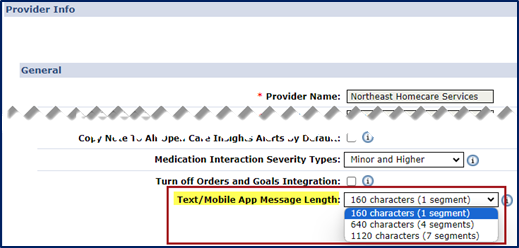
Text/Mobile App Message Length
As a message is created, the text message box shows a count of the number of characters entered. If the selected limit is exceeded, then the system asks if to continue using the next incremental limit. The message cannot exceed 1120 characters.
Prebilling Expand Authorization Issue Descriptions
In the Prebilling module, a more detailed reason has been added to describe an authorization issue under the Problem column, as seen in the following image. In the image, one of the issues is Not Authorized (Authorization not available).
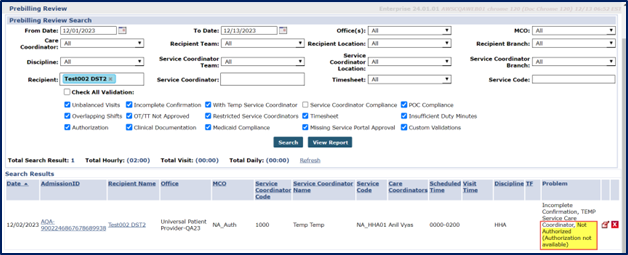
Prebilling Review – Authorization Issue
Added Claims Statuses
Compliance Pass and Compliance Fail have been added as statuses viewed under the Claim Status column in the Invoiced Visit Search page (Billing > Invoice Search > By Visit).
-
Compliance Pass indicates that the claim has passed validation and will soon be submitted.
-
Compliance Fail indicates that the claim failed and will need to be reprocessed.
Allocate Visit Authorization Based on
Billable Service
In the Contract Setup, Scheduling/Confirmation tab, the Allocate Visit Authorizations based on Billable Service field is now set to solely authorize visits based on Bill Hours. In the past, the allocation would affect the Scheduled Hours or Billed Hours, whichever of the two was lowest.
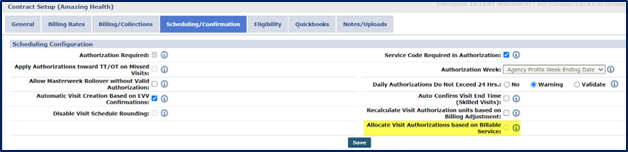
Contract Setup – Allocate Visit Authorization Based on Billable Service
Report Modifications
| DISCLAIMER |
|
Report Modifications will be fully available on 1/25/2024. Please contact HHAX Client Support for details, setup, and guidance. |
The following sections provide updates or changes made to existing HHAeXchange Reports.
Discipline Column Added to the Wage Parity Report
A Discipline column has been added to the Wage Parity Detail Report (Report > Payroll > Wage Parity Report), as seen in the following image. Select Details in the Report Type filter to generate the Details Report.
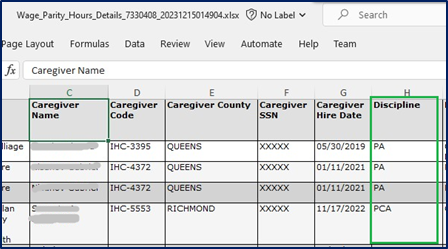
Wage Parity Details Report – Discipline Column
Representative Column Added to the Collection Report
A Representative column has been added to the Collection Report (Report > Collection > Detail View), as seen in the following image. This applies to the Print and Generate Report options, Detailed View and Detailed View by Patient.
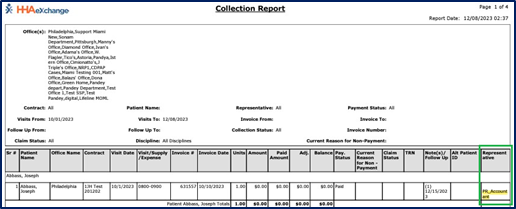
Collection Report – Representative Column
Several Columns Added to the List of Caregivers (Ent) Report
The following columns have been added to the List of Caregivers (Ent) Report (Report > Caregiver > List of Caregivers (Ent)). These columns appear in the output report with the Caregiver according to the selected criteria in the filters.
-
Allow Caregiver to Select Community Visit column, select in Demographics section.
-
Status Change Reason column, select in Caregiver Employment section.
 Report – Added Columns.png)
List of Caregivers (Ent) Report – Added Columns
Enhancements to the Comparison of Hours Report
The following enhancements have been applied to the Comparison of Hours Report (Report > Patients > Comparison of Hours Report):
-
The Monthly View has been changed to run based on the selected month rather than on the fixed 30 days back logic.
-
Upon selecting the Monthly View in the View filter, the Visit From Date and the Visit To Date filters change to Month and Year, respectively, as seen in the following image.
-
The output report shows the visits/ authorization for the selected month and year, as seen on the second image below.
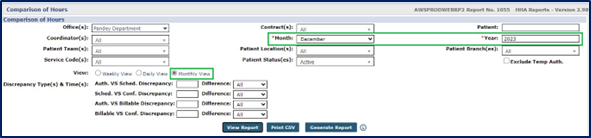
Comparison of Hours Report – Monthly View Options
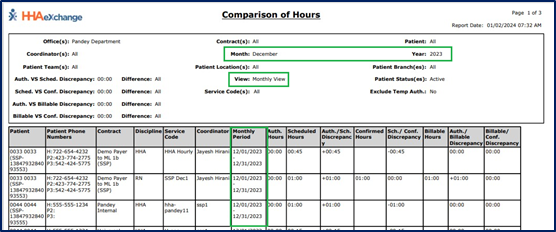
Comparison of Hours Output Report
No Value Options Added to Multiple Reports
No value options have been added to the following reports:
-
Report > Exception Reports > Scheduled Visits with Temp or Inactive Caregiver
-
Report > Events > Missed Visit By Vendor
-
Report > Caregiver > Compliance > In Service Attendance Sheet
-
Report > Caregiver > List of Caregivers (Ent)
-
Report > Patients > Patient Status Change
-
Report > Patients > Discharge Event Report (Ent)
-
Report > Exception Reports > Conflict Report
-
Report > Patients > List of Patients (Ent)
-
Report > Exception Reports > Visits With Temp Caregiver
-
Report > Patients > Census by Coordinator
-
Report > Visits > Visit > Visit Report
-
Report > Events > Discharge Event Report
-
Report > Exception Reports > Masterweek With Temp Caregiver
-
Report > Caregiver > List of Applicants/Caregivers
-
Report > Other Reports > Visit Verification Compliance
-
Report > Caregiver > Absences
-
Report > Time and Attendance > Time and Attendance > Visits by Coordinator
-
Report > Sales > Billing by Contract Summary
-
Report > Caregiver > Compliance > Medicals/Other Compliance Item Due Report
-
Report > Billing > Invoicing > Billing Report
-
Report > Referral Reports > Referrals By Status
-
Report > Billing > Unexported Invoice
-
Report > Exception Reports > Conflict Report Based on Schedule
-
Report > Sales > Billing by Contract Detail
-
Report > Other Reports > IVR Log Of Calls With Caller ID
In addition, the following modifications have been applied:
-
Dropdown filter fields such as Team, Coordinator, Location, and Branch are used throughout the system to narrow results while looking for Patients, Caregivers, staffing visits, sending communications, and reporting. No value option allows search results to omit certain values.
-
The following report filters have been updated to search by No values:
-
No Team value added to Patient Team. When selected, the report filters Patients with no assigned team on their profile.
-
No Location value added to Patient Location. When selected, the report filters Patients with no assigned Location on their profile.
-
No Branch value added to Patient Branch. When selected, the report filters Patients with no assigned Branch on their profile.
-
No Team value added to Caregiver Team. When selected, the report filters Caregivers with no assigned Team on their profile.
-
No Location value added to Caregiver Location. When selected, the report filters Caregivers with no assigned Location on their profile.
-
No Branch value added to Caregiver Branch. When selected, the report filters Caregivers with no assigned Branch on their profile.
-
No Coordinator value added to Coordinator. When selected, the report filters Patients with no assigned Coordinator in their profile.
-
Renamed Reports
The following reports have been renamed to align with corresponding, specific markets:
-
The EVV Compliance Report has been renamed to EVV Compliance Report (NJ) Report (Report > Compliance > EVV Compliance Report (NJ)) because it only applies to NJ Payers.
-
The EVV Compliance Snapshot Report has been renamed to EVV Compliance Snapshot (PA) Report (Report > Compliance > EVV Compliance Snapshot (PA)) because it only applies to PA Payers.